See also: Perform Carrier Section Outbound
1. Click on "Printing".

2. Click on "Carrier Sections".

3. Open the dropdown menu

4. Select a carrier, for example "DHL DE"

5. Select the format of the code

6. You can choose between "Document" and "Label"

7. Select the printer group you want the document or label to be printed at

8. Finally, click on "Print" to finish the process

Example Output
You should place this code close to the carrier dock for easy scanning when the carrier picks up the parcels

How to use the code?
Read more about how to outbound in the article Perform Carrier Section Outbound

Why do we need this?
- We need to know when exactly the parcels have left the warehouse
- When the parcels leave the warehouse, a series of events are triggered
- Most importantly, the tracking data get's send to the merchants shop and their customers